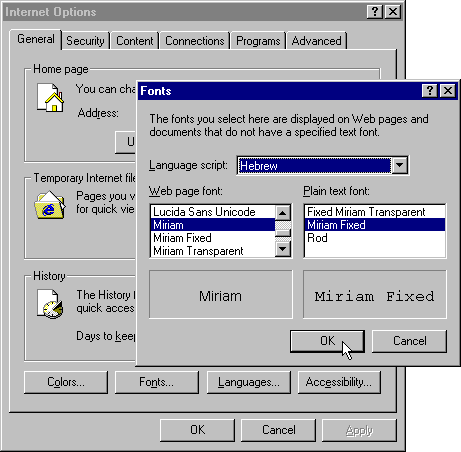 First of all install your standard font.
First of all install your standard font.
|
Language Home
How to Study
Phonetics
Vocab
Resources
Texts & Media
Wolof courses
Misc Articles |
The phonetic symbols in the document How to Make the Sounds in Wolof have been written used Unicode. In order to view them, you will need to have a font installed on your computer which includes the IPA Extensions range of Unicode characters and your Internet browser set up to read Unicode. The current version (3.0) of the Unicode Standard, developed by the Unicode Consortium, assigns a unique identifier to each of 49,194 characters. It covers the scripts of the world's principal written languages and many mathematical and other symbols.
The core fonts (Arial, Times New Roman and Courier New) for Windows platforms were converted to Unicode when Microsoft changed to the 16-bit WGL4 character set (652 characters) in place of the 8-bit ANSI character set (256 characters), and the numbers of characters in these fonts has continued to increase. Many of Microsoft's operating systems and applications come with additional Unicode fonts, and Office 2000 includes Arial Unicode MS, which includes all of the characters in version 2.0 of the Unicode standard.
There are many public domain Unicode fonts. Alan Wood's Unicode Resources site is a good start for finding suitable unicode fonts. The larger the font, the more memory it consumes.
The standard fonts used on Windows computers such as Arial and Times New Roman now contain the extended Latin character range. If you can see this character "ŋ", then they are already installed. I recommend that you obtain and install them onto your computer in place of the default fonts. This will enable you to read all the Wolof characters without changing how your computer functions in any way. These fonts will not read many of the extra Unicode characters such as those used for phonetic characters on our site. However it is possible to set up Internet Explorer 5 so that is can use a Unicode font when required.
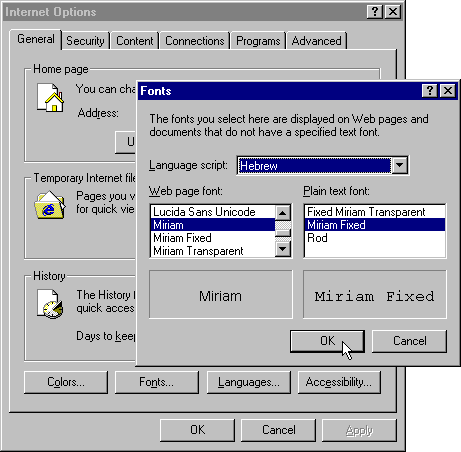 First of all install your standard font.
First of all install your standard font.
Second, install the font with the greater range of Unicode symbols as the User defined font.
When you download a page requiring a Unicode font, under the "View" menu go to Encoding, and select "User defined". If "User defined" is not on the menu, then select "More", then "User defined". The Unicode symbols will now be visible. To return to the default font, go back to the "View" menu, go to Encoding, and select "Auto select".
Your Web Browser will now read all web pages with the chosen font, and Unicode characters contained in the font will appear as intended.
You need to set fonts for each encoding that you want to be able to display in the Navigator component of Netscape 6. On the Edit menu, select Preferences..., and then in the Preferences dialog box select Fonts (under Appearance) and choose the variable-width serif, variable-width sans-serif and fixed-width fonts to be used for each encoding. You can also choose font size (in pixels) and screen resolution. You can set a different font for each encoding, for example Tahoma for Western, MS Gothic for Japanese and Arial Unicode MS for Unicode. If you are using Windows, the list of fonts is restricted to those that support the chosen encoding. (From Alan Wood's Unicode Resources)
You need to set fonts for each encoding that you want to be able to display in the Navigator component of Netscape Communicator 4.76. On the Edit menu, select Preferences..., and then in the Preferences dialog box select Fonts (under Appearance) and choose the variable-width and fixed-width fonts to be used for each encoding. You can set a different font for each encoding, for example Tahoma for Western, MS Gothic for Japanese and Arial Unicode MS for Unicode. If you are using a Macintosh or Windows, you will see a list of all the encodings supported by Communicator and you can choose fonts from a list of all those installed on your computer, but you must be careful to choose a font that supports the encoding you are configuring. If you are using Unix, you can see only the encodings for which suitable fonts are installed on your computer, and the list of fonts is restricted to those that support the chosen encoding.
Navigator 4.76 can only use characters from a single encoding to display a Web page, so the number of characters that can be displayed simultaneously is far lower than with Internet Explorer 5. Numeric character references, such as those used in the Unicode test pages, are supposed be displayed independently of the document's character encoding, but Navigator 4.76 is restricted to the numeric character references that fall within the current encoding (either specified in a meta tag or selected from the View menu). It is normally necessary to select the Unicode (UTF-8) character set from the View menu in order to force numeric character references to be displayed properly. Navigator 4.76 does not seem to be able to display any of the HTML 4.0 character entity references that correspond to numeric character references greater than 255, except the euro sign (€) and a few other characters. (From Alan Wood's Unicode Resources)
See Alan Wood's Unicode site for information on setting up Macintosh Web browsers for Unicode
|
Top
Language Home
How to Study
Phonetics
Vocab
Resources
Texts & Media
Wolof courses
Misc Articles |